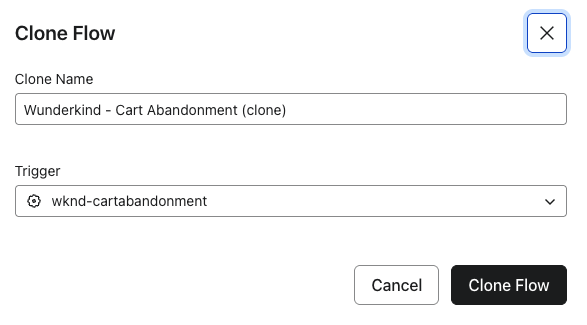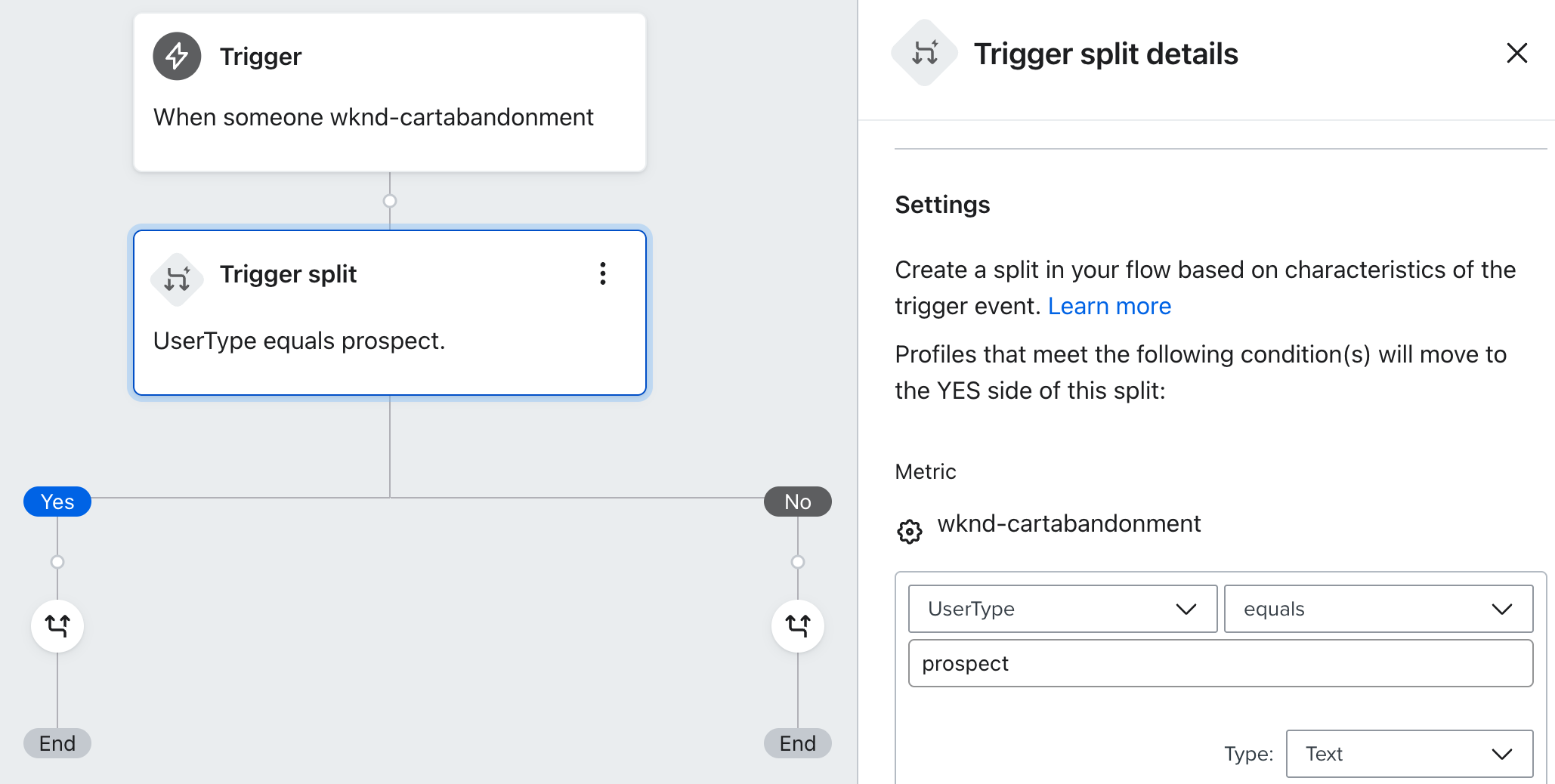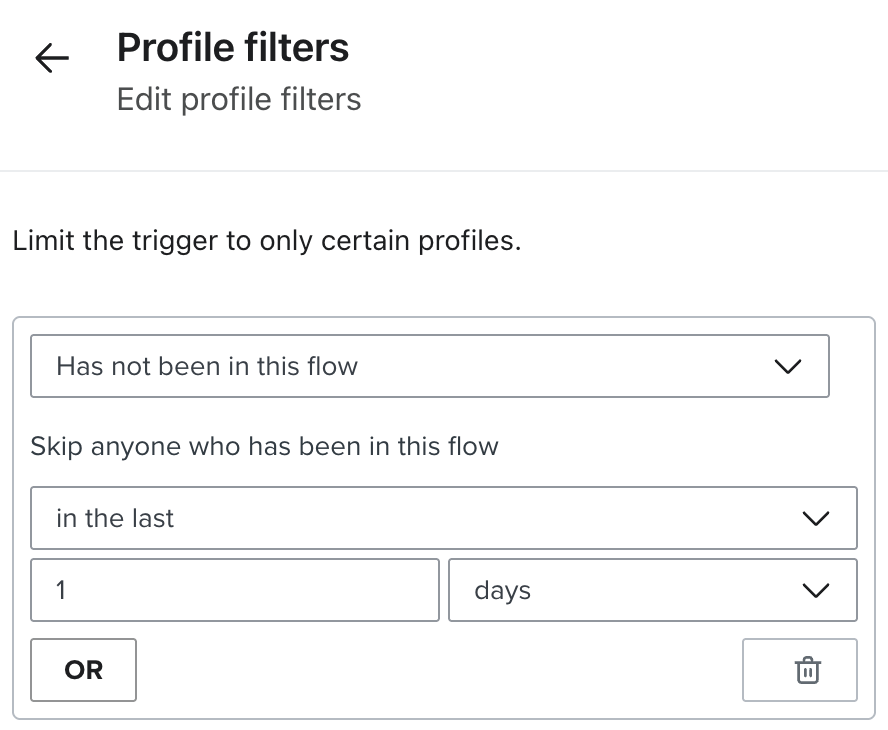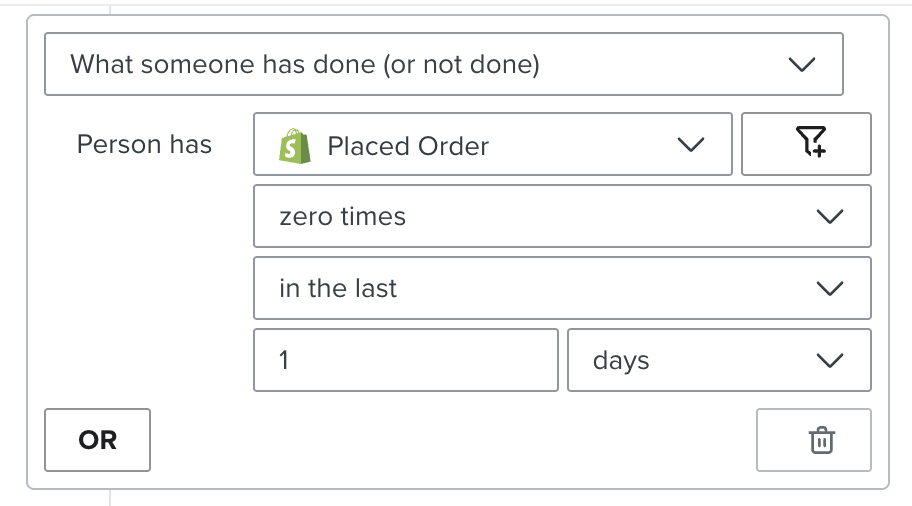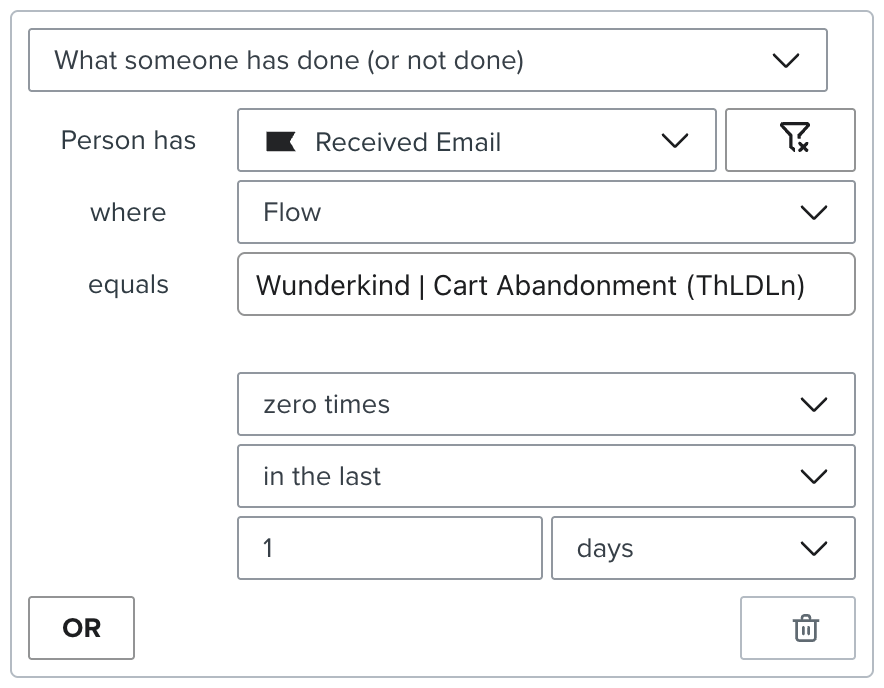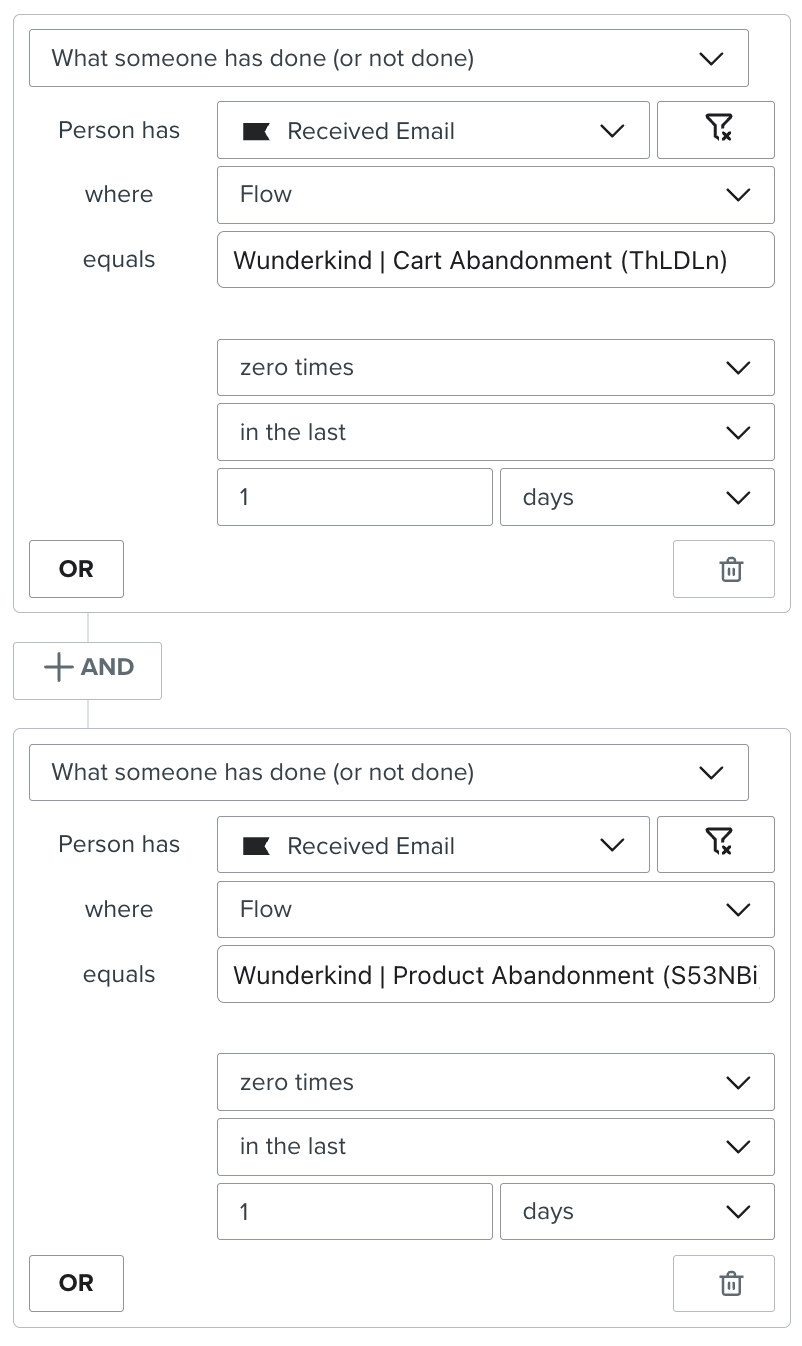Build Flows From Scratch
Learn how to set up targeted email marketing flows triggered off Wunderkind's metrics in Klaviyo
We'll use each Wunderkind-provided metric to trigger its own targeted email flow for users that took the corresponding action.
Create A Flow
In this example, we'll build a metric-triggered Cart Abandonment flow, which you can then clone to create additional flows for each Wunderkind metric.
- In Klaviyo, go to Flows → Create flow → Build your own
- Name your flow "Wunderkind - Cart Abandonment" (See recommended flow names for each metric)
- Select or create the
wkndtag - Choose Create manually
- Select a trigger → All triggers → Metric
- Search for
wknd-cartabandonment - After selecting the metric, click Save→ Confirm and save
- Follow the steps in the Segment and Time Your Flow section to optimize message cadence, set UTM tracking, and target between prospective vs. returning customers.
- After your Cart Abandonment flow is set up according to Wunderkind's best practices, clone it from the Flows page to quickly create additional flows for remaining Wunderkind metrics. When cloning the existing flow, Klaviyo will allow you to change the metric that triggers the new flow:
-
- Once all Signals flows are built out, add Profile filters to control flow eligibility and overlap.
- Now that you've completed the steps above, attach content and creative to each email message. Be sure to select or build a creative that utilizes Wunderkind's dynamic product grid.
Recommended Flow Names
- Wunderkind - Cart Abandonment
- Wunderkind - Product Abandonment
- Wunderkind - Category Abandonment
- Wunderkind - Back in Stock
- Wunderkind - Price Drop
- Wunderkind - Low Stock
Segment and Time Your Flow
- From the left panel, drag a Trigger split into your flow
- In the right panel, set the Trigger split details to check if
UserTypeequalsprospect - After clicking Save, your flow will update to show a Yes/No split
-
- From the left panel, drag an Email into the Prospect flow
- Under Email details → Subject and sender, fill out sender settings. Because you'll be cloning this email as the starting point for all sends within the flow, skip adding touchpoint-specific content at this step.
- Under Email details → Settings
- Disable "Skip recently emailed profiles" (i.e. Smart Sending)
- Enable "Use custom tracking parameters" and set
utm_termtowknd_signals -
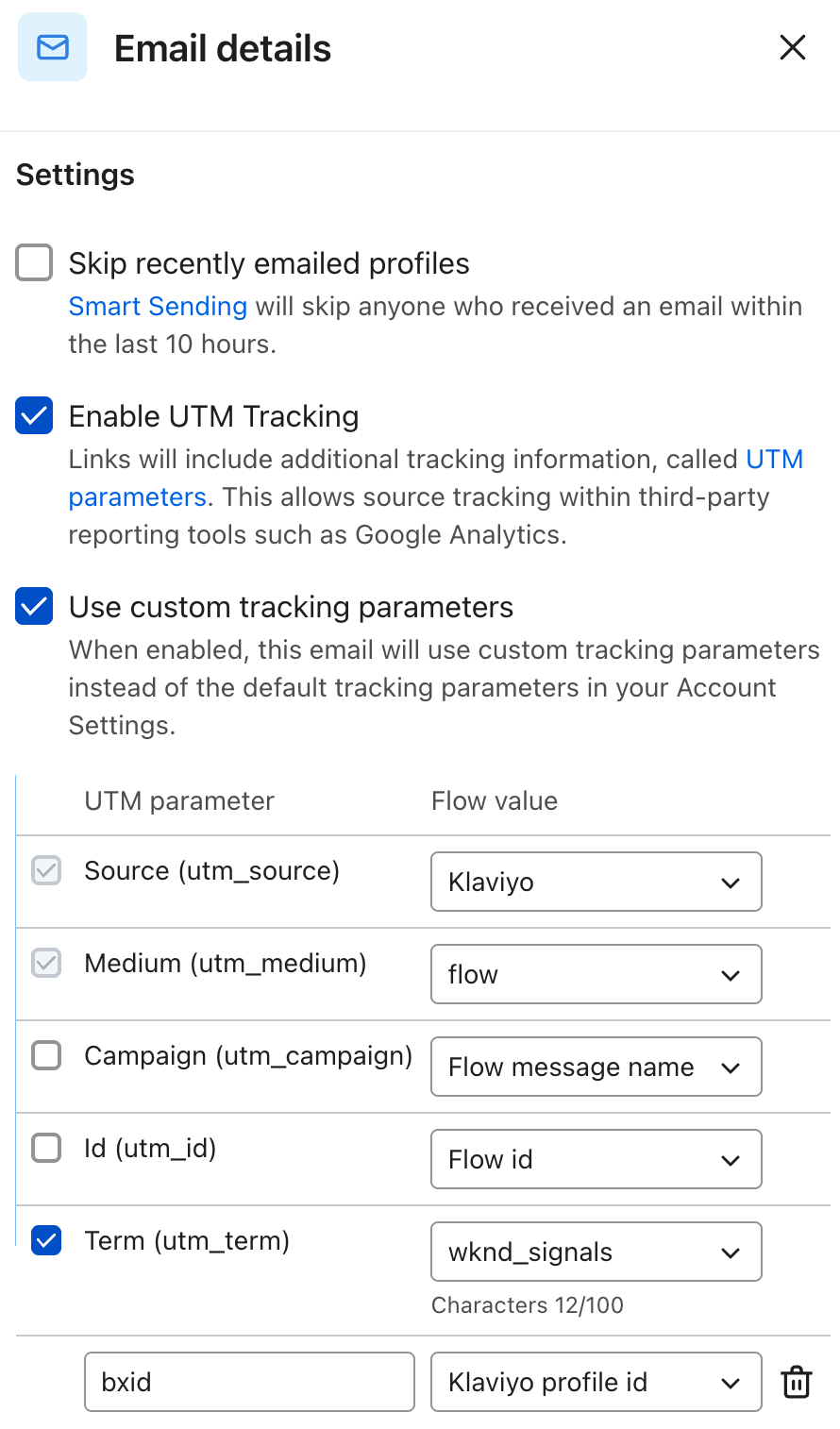
- Using the three dots menu, Clone the email to create additional messages within the prospect flow, separated by our recommended Time delays
- Repeat steps 4-7 for the
customerside of the Trigger split - See below for a visual reference of Wunderkind's recommended segmentation and cadence. Once you have finished replicating this structure, continue with step 9 in the Create a Flow section.
Recommended Flow Cadence
Abandonment
| Prospect Path (4 emails) | Customer Path (3 emails) |
|---|---|
| Email 1 (30 min delay) | Email 1 (30 min delay) |
| Email 2 (+24 hours) | Email 2 (+24 hours) |
| Email 3 (+24 hours) | Email 3 (+24 hours) |
| Email 4 (+24 hours) |
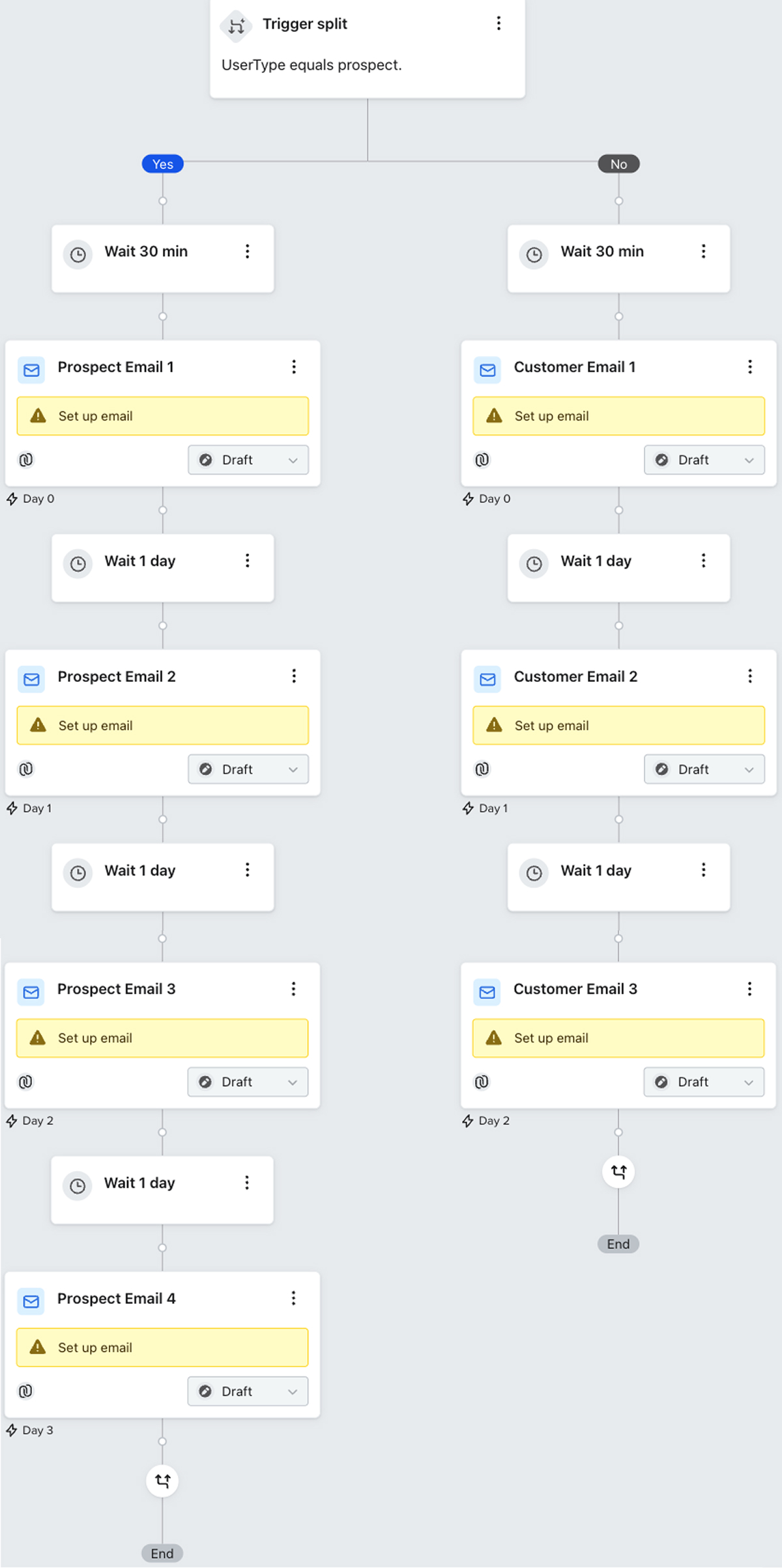
Catalog
| Prospect Path (2 emails) | Customer Path (2 emails) |
|---|---|
| Email 1 (30 min delay) | Email 1 (30 min delay) |
| Email 2 (+24 hours) | Email 2 (+24 hours) |
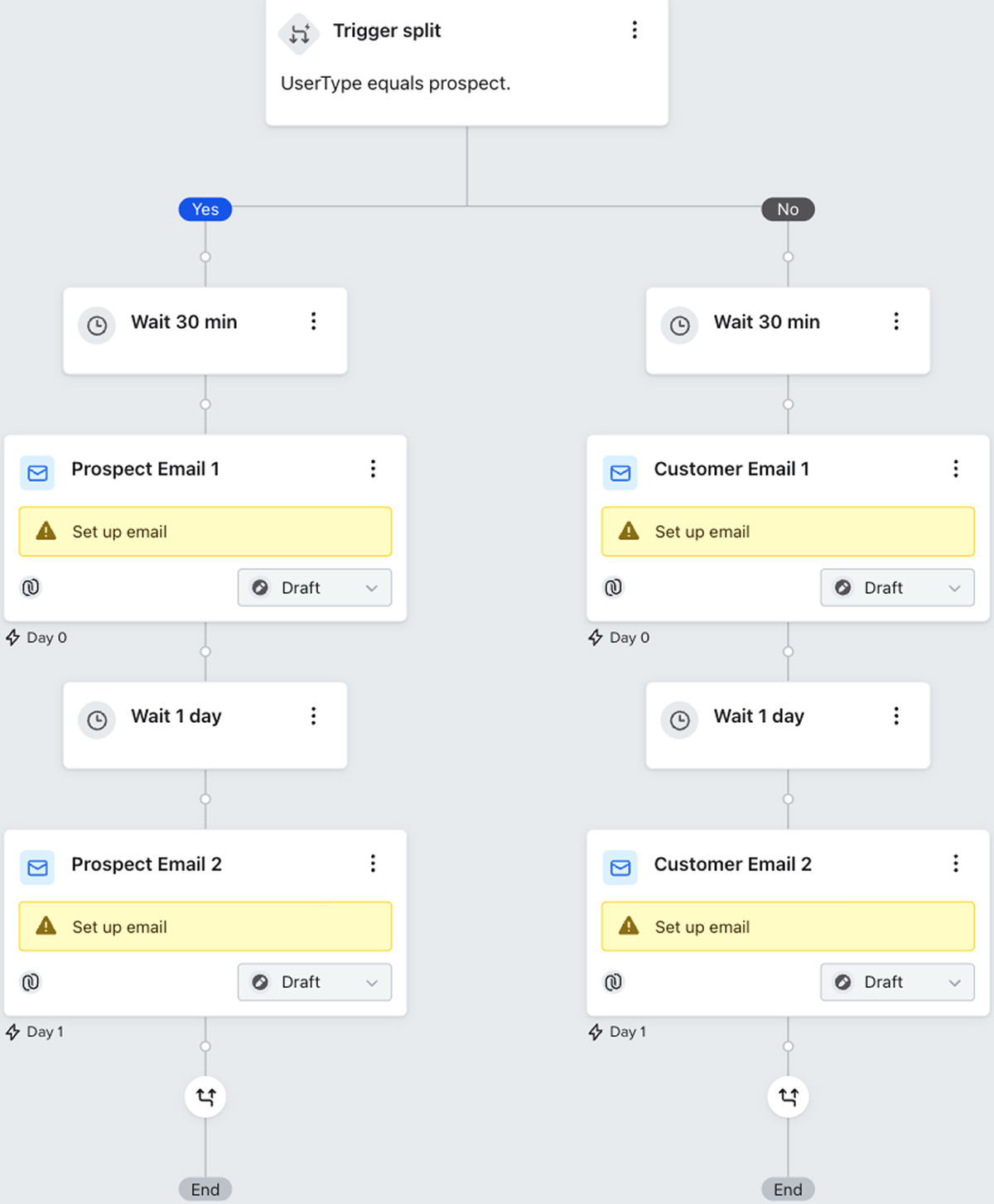
Control Who Enters Your Flows
We want each person to receive the right message at the right time—without getting too many emails at once. To achieve this, we'll apply Profile filters to each Signals flow. These filters are checked when someone first enters a flow and before each action (ex. email send).
Each Profile filter evaluates a user's activity in the last 1 day, matching our recommended strategy of spacing emails at least 1 day apart. If you'd prefer a different cadence between email sends in your program, adjust filters to match.
Add or edit a filter by selecting the Trigger at the top of the flow, then in the right panel, choosing Profile filter.
Global Eligibility
Add the below filters to all Signals flows.
-
To prevent over sending, limit the flow to profiles that have not been in the flow in the last 1 day.
-
-
To prevent users from continuing to receive the flow after they make a purchase, add a Profile filter for users who placed an order zero times in the last 1 day. If on Shopify, you can use the Placed Order event.
-
-
Wunderkind will only trigger a Signal to a user who is not unsubscribed in Klaviyo. Add stricter consent filters if needed.
Preventing Overlap
On certain Signals flows, we'll limit sends to profiles that have not received higher-priority emails within the past day, ensuring that:
- If a user is in sequence for a flow, then goes back to site and takes a higher-intent action, they'll always receive the higher-priority flow. The filter will skip remaining messages in the current flow.
- If a user is in sequence for a flow, then goes back to site and takes a lower-intent action, the filter will prevent their entry into the lower-priority flow.
- In either case, after one day has passed without a message from the higher-priority flow, the user will again become eligible to enter lower-priority flows if they meet the criteria.
Add the below cross-flow suppressions to Product and Category Abandonment. Cart Abandonment, Back in Stock, Price Drop, and Low Stock emails should not be suppressed.
-
Product Abandonment: Person has received a Cart Abandonment flow zero times in the last 1 day
-
-
Category Abandonment: Person has received a Cart Abandonment flow zero times in the last 1 day AND person has received a Product Abandonment flow zero times in the last 1 day
-
Updated 4 days ago